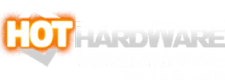ASUS Zenbook S 14 Review: This Luxurious Lunar Lake Laptop Impresses
ASUS Zenbook S 14 UX5406SA: Bundled Software And Core Ultra 7 256V Benchmarks
MyASUS System Management Software

Anyone who's used an ASUS PC recently will be immediately familiar with the MyASUS software. This tool is ubiquitous across ASUS' PCs including the ROG Ally, and it's a pretty handy little app. Not only does it allow you to see various specifications of your system at a glance, it also automatically looks for the latest system updates. That even goes so far as to include BIOS updates, which it can apply automatically.
Most of the tabs on the left are fairly straightforward. System Diagnosis offers a set of diagnostic tools to find hardware issues, and System Update is, well, an update tool, as we mentioned. We want to go over the Device Settings menu, though, because you'll probably be using this page quite a bit on your Zenbook S 14.

These first two settings are pretty important. We have Battery Care Mode disabled for the purpose of battery life testing, but if you own one of these machines, you'll probably want to leave it enabled to make sure your battery lasts for years to come.
Meanwhile, the Fan Profile setting lets you decide your own balance between fan noise and thermal performance. Despite the name, "Full-speed mode" doesn't actually ramp the fans to maximum and leave them there like some laptops. Instead, it simply is quick to ramp the fans when the machine starts to heat up. We did all of our testing on "Performance" mode, since that's what the system defaulted to out of the box.
We also wanted to note the "Memory allocated to GPU" toggle there. By default it allocates just 512MB of system RAM to the integrated GPU, but the driver is able to dynamically adjust that allotment. In practice, we found that games could use as much as 8GB of video RAM before it really became a problem. However, if they try to exceed that value, there's no system RAM to swap to.

The Volume Booster function here is no joke. By toggling that function on, a volume level of 20% became more than enough sound for comfortable listening, and a volume level of 100 was unbearably loud when sitting in front of the machine. The Zenbook S 14 is one of the loudest laptops we've ever heard, and that's saying something in comparison to beefy gaming systems like the Razer Blade 18.
Meanwhile, the ASUS OLED Care section gives you a few options to help protect the integrated OLED from permanent damage. The two taskbar options are simply replicating similar toggles in Windows—that's kind of a theme in MyASUS—but the Pixel Refresh setting is interesting. When ASUS says "launch a special screen saver" what it means is "load up an HD video that plays full screen." It will attempt to do this no matter what is running on the PC. If you step away from your laptop while gaming, for example, it will attempt to load this HD screen saver video. We have it turned off because it interfered with our battery life testing.

Finally, we wanted to highlight these settings in the Input section of MyASUS. The touchpad toggle is exactly what you think: toggle the switch to disable the touchpad. This is important when using an external pointing device, yet unlike most laptops, there is no way to disable the touchpad on this machine besides this toggle in MyASUS. Boo.
The touchpad on the Zenbook S 14 comes with some special options for gestures. As you can see above, you can adjust the volume, brightness, and media controls right on the touchpad. These are pretty convenient, and more function-dense than the equivalent options available in Windows 11, so we definitely approve. Lastly, the Function key lock is simply a software toggle for the "Fn Lock"; you can also control this with a key combination.
Overall, MyASUS is an easy-to-use application that wraps up some convenient controls into a lightweight and intuitive interface. Best of all, it doesn't have to stay running all the time. ASUS included a couple of other utilities on the machine, including its ScreenXpert desktop manager and GlideX cross-device utility, but you don't have to use them if you don't want to.
ATTO DISK Benchmark
As is tradition, we'll start off the barrage of benchmarks with ATTO. The ATTO disk benchmark is a fairly quick and simple test which measures read/write bandwidth and IOPS across a range of different data sizes. While we don't typically compare these results across multiple machines, it's useful to gauge whether a particular notebook's storage subsystem is up to snuff.The WD PC SN560 SSD is a bit of a sore spot in the Zenbook S 14. IIt's much better than a SATA or UFS SSD would have been, but it's a fairly low-end SSD in what is supposed to be a premium PC. The performance it offers here is not far ahead of PCIe 3.0 SSDs. It's completely fine for the tasks this laptop is meant to tackle, but it's not very exciting.
Speedometer 3.0 Browser Benchmark
We use BrowserBench.org's Speedometer test to take a holistic look at web application performance. This test automatically loads and runs a variety of sample web apps using the most popular web development frameworks around, including React, Angular, Ember.js, and even plain-Jane JavaScript. This test is a better example of how systems cope with real web applications in comparison with a more compute-focused JavaScript test like JetStream. All tests were performed using the latest version of Chrome.
Out of the gate we have a very respectable result for the ASUS Zenbook S 14. This score speeds out ahead of every single other x86 system on the test bench, including the Dell XPS 13 using fundamentally the same SoC. We can chalk it up to updates in the two-week interim, perhaps, or maybe it's down to ASUS further optimizing this somewhat larger system for optimal performance. Either way, this is a great result.
MAXON Cinebench 2024 3D Rendering Benchmark
Next up is the latest-generation 3D rendering benchmark from Maxon, based on the Cinema 4D rendering engine. It's a purely CPU-based test that doesn't make use of the graphics processor at all, and it scales very well with additional CPU cores. We ran both single- and multi-threaded tests on all of the machines in the charts.
We weren't expecting great things in Cinebench from Lunar Lake, simply because it only has eight CPU cores and no hyper-threading. This is a CPU focused on responsiveness, not massive multi-core throughput, and that shows through in the results here, where our system puts up one of the best single-core results we've ever seen—at least, on wall power.
Looking at the battery results, they're not great, particularly the single-threaded score which is the lowest on the chart. This isn't a fluke or anomaly either; just as we reported in our Dell XPS 13 (9350) review, this machine loses a lot of its grunt when it's on battery power.
Geekbench 6 CPU Performance Benchmark
Geekbench is a cross-platform benchmark that simulates real-world workloads in a wide variety of tasks, including encryption, image processing, physical simulation, machine learning, and many more. We tested the systems featured here with the latest Geekbench 6 version to get an idea of their overall system performance.
The story here in Geekbench is much the same as in Cinebench. Having only 4 P-cores and 4-LP-E-cores, Lunar Lake obviously can't compete with the bigger ten, twelve, fourteen, and sixteen core CPUs on the chart in multi-core performance. It sure can burn up a single thread, though. The only chip with a better single-core performance in the x86 realm is the Ryzen AI 9 HX 370 in a larger Zenbook S 16.
UL PCMark 10 Productivity Benchmark
The standard PCMark 10 benchmark uses a mix of real-world applications like OpenOffice and Zoom as well as simulated workloads to establish how well a given system performs productivity and content creation tasks, including (but not limited to) image and video editing, web browsing, teleconferencing, document creation, and so on. We ran it on all these machines to see which one is the best for creative work.
PCMark 10 is a slight stumble for the Zenbook S 14. However, even though this system is halfway down the chart, it's still putting up an excellent score that represents solid performance overall, and especially in the Essentials category that measures how a PC performs everyday tasks like web browsing, videoconferencing, and launching apps.
This chart, as well as the others in this review, includes updated result data for the MSI Prestige 16 AI EVO and the ASUS ROG Ally. We elected to re-test them because some of their benchmark scores were oddly high. Well, in most cases, they actually came out even higher than before. Chalk it up to big RAM and super-fast storage in the case of the MSI, but we're not clear why PCMark 10 loves the ROG Ally so much.
UL PCMark 10 Applications Benchmark
The full PCMark 10 benchmark above uses a mix of actual real-world applications as well as simulated workloads to establish how well a given system performs productivity and content creation tasks. However, because many of those benchmarks are not yet optimized for ARM64, we use the PCMark 10 Applications benchmark to compare against those systems. This test checks performance in the actual Microsoft Office suite as well as in the Edge browser, using the native architecture for each machine.
UL 3DMark Gaming Benchmarks
3DMark has a wide variety of tests available. Most of them aren't really suitable for a system like this, as it is decidedly not a gaming laptop. That doesn't mean it's incapable of playing games, though; the integrated second-generation Arc GPU is actually very fast. We chose to run 3DMark Night Raid, a modern DirectX 12 test specifically for mobile parts and integrated graphics, as well as the extremely-demanding Wild Life Extreme 4K UHD benchmark.
In the lightweight 3DMark Night Raid test, the Zenbook S 14 puts up the best score on our chart. It's even outpacing (admittedly older) discrete GPUs from NVIDIA. If you needed convincing that Intel's Xe2 architecture is the real deal, here you go.

The Zenbook S 14 has the exact same memory controller and memory clock as the XPS 13 (9350), so it stands to reason that in this extremely bandwidth-sensitive graphics benchmark, it scores essentially the same result. These parts have the fastest-clocked memory on the chart, so they sweep everything aside from the M2 Pro and its double-wide memory interface.
F1 22 Formula 1 Racing Game Benchmark
Racing simulator F1 2022 is a DirectX 12 game title that is surprisingly sensitive to certain system configurations, so we enjoy using it as a test because it can really tease out some peculiar performance characteristics. We tested the game on its High graphics preset at 1080p resolution with upscaling disabled.
In F1 22, we again see similar results to the last Lunar Lake machine we tested. The might of Xe2 can't quite topple the powerful Radeon 890M graphics in the Zenbook S16, but it holds its own very well here. Curiously, our top four results all have 56 FPS minimum frame rates. Could be a pure coincidence, or perhaps something that warrants investigation.
Gears Tactics Strategy Game Benchmark
Gears Tactics, released in 2020, still makes an excellent benchmark for integrated graphics. It's a tightly-optimized Unreal Engine title with a highly-configurable built-in benchmark that provides a wealth of performance data after each run. We tested it on High, Medium, and Low presets at 1920×1080 resolution.
The Gears Tactics chart is getting pretty cluttered, but here we see another result very similar to the other Core Ultra 200V system. Performance on the integrated graphics parts falls off pretty sharply on the Medium and High presets, but even a 60.8 FPS average is more than playable, especially considering this is a slow-paced tactical game. Check out Lunar Lake beating the ROG Ally by 60%.
We actually tested a great many more games on the ASUS Zenbook S 14, too. Head over to the next page to see those thoughts...