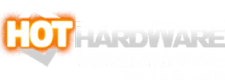Zoom Like A Pro With This Video Conference Home Studio Optimization Guide

Whether you're streaming, video podcasting, or working from home to join meetings on Zoom or Microsoft Teams, visual fidelity is important. Video calls are hard to handle when we can't understand each other and body language is important. Streams on Twitch or YouTube video with poor quality are an easy pass, as well. We've previously talked about improving audio quality with some simple-to-use USB microphones, so now it's time to improve your video production value as well.

Camera Setups That Look Great
We've been setting up our own DSLR and mirrorless cameras for video chats for a long time, and the process isn't all that hard. In fact, Canon D-SLR cameras have their own utility to turn the camera into a very high quality source. That's true for some other manufacturers, so if you have a D-SLR it's possible you're part-way there. The big thing to check on is whether the camera will run in video mode without actually recording to storage for a long time. My Nikon d5300 shuts off after 30 minutes, but many others, including the ones we use for our own podcast, don't have any such limitation.
- Canon 80D camera kit with accessory kit and 18-55mm lens - $999
- Canon EOS R6 full-frame camera with optional 24-105 mm lens - $2,499 to $2799
- Olympus OM-D E-M1 camera with optional 12-55 mm lens - $1,599 to $2,199
- Olympus M.Zuiko Digital ED 25 mm lens - $1,149

Lastly, the camera needs power. Rather than run on batteries that will expire and need to be recharged in the middle of a shoot, an AC adapter might be a better option. The ACK-E6 from Glorich will work with a host of Canon cameras, including the 80D linked above. For just $27, this adapter will make sure battery life is never a problem.
Lighting The Scene Is Hugely Important
A camera is only as good as its lighting source. Nothing will make video call participants look worse than a lack of direct lighting. When streaming or video podcasting, a pair of lights that illuminate both sides of your face will make a big difference in video quality. That's especially true if there are lights in the background. Backlighting does nothing to brighten up your face.
- Neewer 90 W Desk-mounted Lighting Kit. For $195, this includes everything you'd need to podcast from a desk, including a pair of clamps to mount the lights to a tabletop, a pair of AC adapters, and a remote to set the dimming and color tempearture. If you need just one, you can get one of these instead for $119.
- Neewer Round LED Panel. A pair of these 10.6" circle lights for $103.96 a piece will accomplish the same goal, but without the desk mounts.
- Yongnuo YN300 Air II. This $71 hotshoe-mounted light will save some space by directly on any camera.
Capture Cards For Mixing And Adding Content
While cameras are essential to put faces in videos, capture cards are a requirement for just about anything else. We use a couple of capture cards to show off web pages and other content in Two and a Half Geeks. Twitch streamers need to grab their PC or console's output without adding latency. And some D-SLR cameras may not have USB camera functionality, but HDMI capture devices can work around that. Having one or more capture devices can come in really handy, so here's what we're using.- EVGA XR1 Capture Device. For $120, there's not a much simpler way to get game consoles, other computers, and even phones with USB-C to HDMI output streaming to the internet. This not only captures 1080p video at 60 fps; it can also pass through 2,560 x 1,440 at 120 Hz and 4K at 60 Hz. So, there's no need to disconnect a gaming PC from a streaming host in between streams.
- Archalys Video Capture Card. If 1080p capture and passthrough is all you need, this $50 capture card will grab video from an Xbox One, PS4, Nintendo Switch, or analog upscalers with HDMI outputs for streaming retro systems.
Staying Productive With Displays, Docks And Accessories
When it comes to being productive, one of the simplest and most valuable enhancements is to add a dock and external display. A laptop, no matter how big it might be, has to be portable and the display size can be a big compromise. Desktop displays show so much more content whether it's an office app like Microsoft Word or a development environment like Visual Studio. Using a desktop keyboard and mouse is important, too, since they're typically so much more comfortable and familiar to users. When it comes to productivity, a recent HotTech study details how users can improve their productivity by over 40% for many tasks, just by enhancing their setups with docks, displays and external peripherals when working from home. Here are a couple of docks that we have experience working with and a display recommendation too...- Anker PowerExpand Elite 13-in-1 Thunderbolt 3 docking station. While this dock is pricey at $250, a single cable can carry Thunderbolt 3, power, video, USB, and much more. This is the best option if you have other Thunderbolt accessories to use with an Intel-based system, but otherwise saving money on a USB-C dock might be better.
- Dell WD19 130 W USB-C Docking Station. This $175 dock has everything the Anker does except for Thunderbolt, and actually has more options for external displays. USB-C power delivery, Gigabit Ethernet, and USB 3 ports are all on tap, as well as a pair of DisplayPort connectors and HDMI.
- Anker USB-C PowerExpand 8-in-1 hub is a very simple hub with USB-C power delivery, USB 3.0, an SD card reader, and HDMI outputs. At just $50, this one won't break the bank, either.
No matter the reason, from streaming to business meetings, looking good has never been so easy. Solid video production values will impress customers, captivate viewers, and pull in subscribers while being more productive. The only thing remaining is to make something worth seeing, and that is up to you.