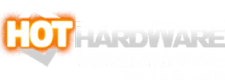ASUS Vivobook 13 Slate OLED Review: Affordable 2-In-1 Beauty
Vivobook 13 Slate OLED (T3300): Features Galore And A Display That Pops, But There Are Caveats
ASUS performed a bit of thought experiment here, though. What if an OLED-equipped convertible was designed to be affordable for everyone? That's exactly what the ASUS Vivobook 13 Slate OLED T3300 seeks to prove out with its hybrid detachable tablet design and its 13-inch OLED display. In order to keep the price down, ASUS certainly had to make some other compromises. However, if your computing needs are light, maybe those compromises aren't a deal breaker, and a punchy display in a hybrid laptop convertible could be just what the doctor ordered. Let's meet the ASUS Vivobook 13 Slate OLED (T3300).
ASUS Vivobook 13 Slate OLED (T3300) Specifications
On the surface, the Vivobook 13 Slate OLED looks like it might just be a very uninteresting pile of parts, but in order to keep the price down while putting that 13" OLED display in there, some decisions had to be made. One of those decisions is the Pentium Silver N6000 and its miniscule 6-Watt TDP. When we pull out our trusty Intel decoder ring, we see that there are actually four Tremont Atom cores here, the same Atom cores that make up the efficiency block of the Lakefield-based Core i5-L16G7 in the x86 version of the Samsung Galaxy Book S. There is no symmetric multithreading available in this Pentium.
However, there are some key differences in the Pentium N6000. Because they're the only CPU cores drawing power, they are allowed to scale all the way up to 3.3 GHz with 1.5 MB of L2 cache and 4 MB of L3. Atom cores are certainly faster than they used to be, as Tremont is a complete redesign that started shipping early last year, but we haven't had any all-Atom PCs come our way lately for evaluation. As such, we'll certainly spend a good amount of time seeing just what this puppy can do. The graphics engine is of course integrated into the CPU as well, which includes Intel HD graphics with 32 Execution Units (EUs).
Without a ton of cores to throw at a workload, and the complete absence of Hyper-Threading, the multi-threading prowess of the Pentium Silver isn't likely to knock anybody's socks off. It also seems a little unlikely that it could really keep up with the something like Qualcomm's Snapdragon 8cx, which in our comparison of Galaxy Book S laptops topped the Core i5-L16G7 about half the time. The Microsoft SQ2 inside the updated Surface Pro X is a hot-clocked version of the 8cx, so it's likely even faster. However, those laptops still cost significantly more than the Vivobook 13 Slate, and we haven't even gotten to the included accessories, so let's not write off this machine just yet.
There's 8 GB of LPDDR4x memory aboard our review unit, although the base model ships with just 4 GB. There's also a 256 GB NVMe PCI Express 3.0 drive in here as well, although a 128 GB eMMC module is in the base config. Both of these upgrades are pretty pivotal in keeping a PC feeling snappy. More RAM and faster storage can make the difference between a sluggish PC and a responsive one, especially with full-fat Windows 11 installed like it is here.
Networking is handled by Intel's very speedy AX201 Wi-Fi 6 module, and it had no problem maxing out my 500 megabit symmetrical Internet connection just about everywhere in my house. We've got a pair of 802.11ax routers in a mesh configuration, so coverage is pretty good, but the Vivobook 13 OLED's performance gives us confidence that it has the bandwidth to handle plenty of web work. The Intel module also supports Bluetooth 5.2 for wireless headsets, game controllers, and so on.
Vivobook 13 Slate OLED (T3300) Design And Display Quality
First we have to take a moment to appreciate the over-the-top Special Edition yellow and orange packaging in which the Vivobook T3300 arrived. This is apparently the retail packaging, which would really make the system stand out on shelves if it didn't ship to retailers in a cardboard box. Every accessory available for the Vivobook T3300 -- which we'll get to in a bit -- actually comes with the device, so there are no hidden upcharges to get a keyboard or an active stylus like there is with Microsoft's Surface lineup.The body of this device is all polycarbonate, which keeps its weight low and fingerprints to a minimum. ASUS also says that the body material provides better Wi-Fi connectivity and transfer rates than a metal body, which seems odd perhaps when the all-metal laptops we've tested have had excellent Wi-Fi. At any rate, it also keeps material costs down, which is good for the overall price of this device, too. We didn't feel a lot of body flex here, but there is some give in the back. Once the included kickstand has been mounted, however, the system feels much more rigid.
Of course, we can't really talk about the Vivobook T3300 without stopping to admire its 13" OLED display with 10-point touch and Windows Ink support. The black levels are deep and inky because OLED displays turn on and off individual subpixels individually without a backlight, black is truly black. There's also no backlight bleed like you can see on some IPS screens, and there are no backlight zone halos that typically appear with HDR content on mini-LED backlights like the MacBook Pro 14. The contrast ratio is, therefore, "infinite" by some standards, but however you measure it, is incredibly high compared to any other technology widely available on the market today. Colors pop and have plenty of saturation, and there's Dolby Vision certification and HDR support built in.
On the other hand, the drawbacks of OLED have to do with image retention and burn-in. Those issues are caused by the individual LEDs drawing too much power and wearing themselves down unevenly, something that can happen with static images. To combat this, ASUS only rates the OLED for a maximum brightness of 550 nits with HDR. We measured just 370 nits of maximum brightness with the slider all the way up in Windows, though. That keeps the power draw low, the OLEDs cool, and eliminates the other obvious drawback of OLEDs: automatic brightness reduction (ABR). Without OLEDs overheating, there's no need for ABR to kick in and try to save the display. Direct sunlight does wash out the panel a bit, though.
The display's resolution is 1080p, which is good for a pixel density of around 165 dpi. Text is quite crisp with that high contrast ratio, however, which makes browsing the web easy on the eyes. Where this system really shines is content consumption, though, as videos look great. We spent more time than we'd care to admit watching movies on this system. The downside is that the tablet-friendly small speakers don't make for a great audio experience. We paired some decent (if inexpensive) Anker Soundcore Q35 headphones to the system to negate that issue, although there's a wired headphone jack if that's your pleasure.
Vivobook Slate 13 Camera, Audio And Video Capture
Outside of watching movies or listening to music, the speakers are serviceable for day to day tasks. They're midrange focused which makes voices really stand out in Skype or Teams calls. The dual noise-canceling microphones ensured that the other parties on the call could hear us loud and clear, as well. That's not really out of the ordinary, and it'd be more noteworthy if that wasn't the case. It's the webcam that won us over, though. In an age where most laptops still come with 720 webcams, the front-facing 5 MP and rear-facing 13 MP cameras are downright luxurious. They're both downscaled to 1080p when recording video, but the step up in video quality even on a lowly chat app is still very apparent. This was smart decision-making by ASUS in an age where work and learn-from-home requirements benefit greatly from quality video capture.ASUS Vivobook 13 Slate OLED IO Connectivity And Portability
From an external connectivity perspective, the Vivobook 13 Slate OLED does pretty well. On the left side in landscape orientation, we find a pair of USB-C ports that support 5 Gbps transfers and DisplayPort Alternate Mode. It did not recognize the WD D50 Game Dock since there's no Thunderbolt connectivity, but it worked great with an inexpensive USB-C dock that provided Ethernet, DisplayPort, HDMI, and USB Type-A. They also handle power delivery from the included 65 Watt charger. The only other ports on the system are a micro SD card reader, which could read our Sandisk micro SD cards at 100 MB per second, and the aforementioned headset jack that combines a microphone and stereo headphones, typical of most laptops.The Vivobook 13 Slate OLED comes bundled with pretty much everything you could possibly need to use the system to its fullest potential. On top of the standard USB-C charger, ASUS also included a keyboard dock, removable magnetic kickstand / rear cover, active stylus pen, magnetic pen holster, and a padded vinyl-covered pouch for safe travels. Considering what most manufacturers charge for a keyboard dock or an active stylus, the Vivobook is a pretty solid value. The thing is, none of these accessories are exactly perfect, each with their own little shortcoming that reminds you of this machine's starting at $599 price point.
Instead of building the kickstand into the device, like a Surface or the Dell Latitude 7320 Detachable, ASUS went for the lightest possible tablet and tacked on the kickstand as an accessory. That adds a fair amount of thickness to the device, so it's not the sort of thing you'd want to leave on all the time. While the kickstand doesn't open a full 180 degrees, and actually comes up fairly short of that mark, there's plenty of flexibility in the setup and the system does tilt back pretty far. The issue with magnetic kickstands is that they tend to fall off. You can't be too casual about just picking up the system with its kickstand attached unless you want to leave the kickstand behind. Opening the stand also requires two hands, otherwise it'll just peel off the back of the tablet. It's not ideal, but it's a compromise we can live with to use the Vivobook 13 Slate OLED on a table.
Input Options Galore
Relatively speaking, this detachable provides for a satisfying typing experience, which really surprised us compared to the Microsoft Surface and Dell Latitude products mentioned earlier. Part of its charm is in its heft; weighing in at a full 12 ounces, the critical mass of the dock prevents it from bouncing around while typing. The keys are sized generously for a typical 13-inch laptop and there's a respectable 1.4 millimeters of key travel. We had no dropped or ghosted keystrokes, and it fulfills its main purpose marvelously. Unfortunately, there are some trade-offs, and the keyboard dock has its own weird flaw in the trackpad.The pad itself is pretty wide but it seems the bounds of the pad actually extend a bit under the wrist rest. While we never accidentally actuated it while typing, we had to pick up our hands entirely after clicking, if the keyboard wasn't on a completely flat surface, or else the click wouldn't always release reliably. I'd be dragging files around the desktop willy-nilly by accident, or highlighting different text than I'd anticipated, and that's a bummer. Once we got used to this keyboard and trackpad setup, however, it was something we think we could live with, especially for the price.
The active pen, which uses the typical Windows for Pen Computing 2.0 standard, makes for a really great note-taking or drawing experience. It's got 4,096 levels of pressure sensitivity and the lag between our movements and the pen stroke appearing on screen is practically nonexistent. Again, that's pretty standard and would be more noteworthy if that wasn't the case. ASUS gave the pen a pair of quick buttons, which our various apps like OneNote and Illustrator mapped automatically to handle erasing and context menus. But just like the keyboard and kickstand, there's one little niggling issue and that's the charging cable. To charge the device, there's magnetic holster like one would find on the Apple Pencil; it has to be plugged in with a USB-C cable. The mechanism itself is pretty clever - pull out the top of the stylus to expose the port. But the cable ASUS includes is USB-A to USB-C, and the tablet has no USB-A ports. You'll have to either plug it in somewhere else or get a different cable. A short USB-C to C cable would make this system self-sufficient, but that cable just is not in the box.
Next up, let's take this wafer-thin puppy for a spin...