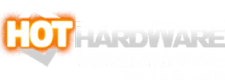Lenovo Legion Go Review: A Great Handheld Windows Gaming PC
This AMD-Infused Windows Gaming Handheld Delivers With Solid Execution And Satisfying Gameplay
|
Lenovo Legion Go (starts at $699, as tested $749)
Lenovo's entry into the handheld PC gaming device space has great performance for its size, solid battery life, and a beautiful display. |
|||

|

 |
||
The Steam Deck didn't invent the handheld gaming PC market, but it has single-handedly defined the category for the past two years. Competitors have risen up in recent months, most notably ASUS' ROG Ally and today's entrant, Lenovo's Legion Go. The thing is, despite its OLED refresh late last year, the Steam Deck hasn't really changed in that time, while mobile processor performance continues to improve, in large part thanks to AMD's Ryzen Z1 Extreme, found in the aforementioned Ally and of course the Legion Go. With AMD's current Zen 4 CPU chops and RDNA 3 graphics architecture, the Ryzen Z1 Extreme has the pedigree for some potent gaming performance -- something the ROG Ally lived up to, and something we fully expect from the Legion Go.
These newer handheld PCs are trying to blur the line between dedicated gaming platforms like the Nintendo Switch and a real, honest-to-goodness PC that can do so much more in the realm of productivity. Despite the higher price, a Windows handheld PC with a dock, input hardware, and a monitor could potentially double as a buyer's everyday PC. The Legion Go has some interesting exclusive features that make it worth considering, too. That means there's a lot more than just a Ryzen SoC under the hood, so let's meet the Lenovo Legion Go...
Lenovo Legion Go Specs and Features

The CPU is backed by 16 GB of LPDDR5X-7500 memory soldered to the mainboard. We'd like to see a higher-end SKU that doubles the RAM, but we think for most of the games that this system is capable of running, this is probably fine; it's just a little limited from a longevity standpoint. Storage in our review unit comes by way of a 1 TB M.2 2242 SSD, which is a little less common than the 2280 drives that typically go into laptops and desktops, but it's not hard to find replacements or upgrades should you want to change it down the road. On the other hand, we wouldn't necessarily recommend buying the base model with 512 GB of storage with the intent to upgrade it; the 1 TB model is only $50 more, which in our view is well worth the cost increase.
Networking is provided by a Wi-Fi 6E 802.11ax controller with Bluetooth 5.1 connectivity powered by the MediaTek RZ616 and a 2x2 MIMO antenna array. All this wireless connectivity is important beyond just an internet connection; when docking the Legion Go, its built-in controllers are detachable and communicate with the system via Bluetooth. That said, the Wi-Fi side of the house can just about max out our 500 megabit Internet connection when downloading via Steam, so it's plenty fast as well.
Lenovo Legion Go Design and Build
The most eye-catching part of the Legion Go has to be that 8.8" 2560x1600 IPS display. It's bright, it's colorful, and it has a 144 Hz refresh rate. The Legion Go supports a maximum brightness of 500 nits and can reproduce 97% of the DCI-P3 color space. There's also 10-point touch functionality, and the display is protected by a layer of Corning Gorilla Glass. While the contrast ratios won't be as intense as, say, the Steam Deck OLED's display, the Legion Go is capable of looking beautiful, especially thanks to its high pixel density of around 340 PPI. It looks great and it's a joy to play in handheld mode. It's a good thing the display supports so much touch input, too, since the only way to type without an external device is by using Windows 11's on-screen keyboard.Flanking the display is a pair of detachable controllers, which we'll dig into shortly. Aside from the display, they're the most important part of any handheld system, so we'll discuss those in depth. Since there's no webcam built into the bezels of the main tablet, let's instead talk about the top of the device. Here we can find separate volume up and down buttons, one of the system's two USB 4 Type-C connectors, a micro SD card slot, a big exhaust vent, and the power/sleep button. There are also two sets of holes for the top-firing speakers. There's no room on the front of the system for them, so putting the speakers on top is the next best location. The bottom of the system only has the second USB 4 connector.
Lenovo Legion Go Software

Now that we've gotten a handle on the Legion Go, let's get to the important part: the gaming experience...