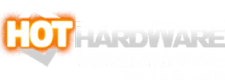Google Just Upgraded Chrome's Address Bar With 3 New Abilities That You'll Love

Click in the address bar, and you'll have access to three new search shortcuts: @tabs, @bookmarks and @history. They work a bit like Chrome's custom search engine tool—just type the shortcut and hit space to enter your query. You can also simply type "@" and click on the suggested shortcut buttons that appear as suggestions. Combine this with the Alt+D shortcut to highlight the address bar, and you don't even have to take your hands off the keyboard to dig around in your tabs, bookmarks, or history.
After selecting your shortcut, just start typing. Chrome will suggest content as you type. For instance, you can use @tabs to find a page that's become lost in the shuffle. Don't want to click through the menus to check your history? Just type @history and the first few letters of a page title to see it appear before your eyes. And the same goes for all those pages you bookmark and then forget about.